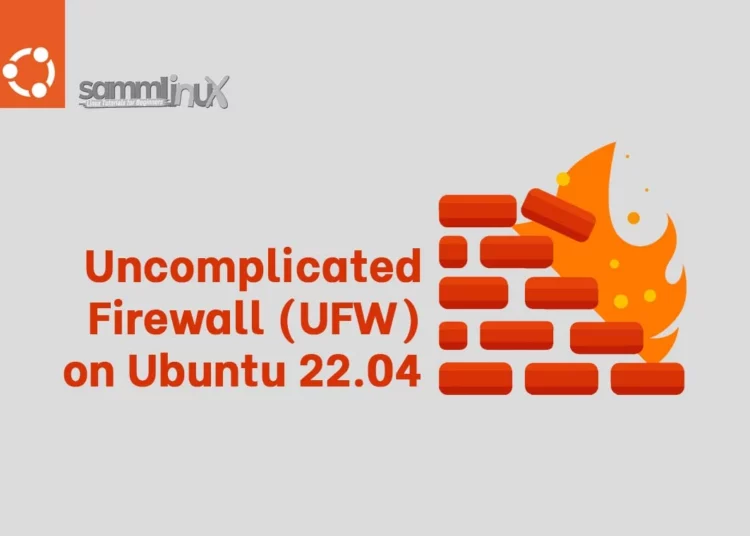If you’re concerned about the security of your Ubuntu 22.04 system, setting up a firewall is a crucial step to protect your data and keep potential threats at bay. In this article, we will show you how to set up a firewall with UFW on Ubuntu 22.04, using familiar words and simple explanations.
Table of Contents
- What is a Firewall?
- Why UFW on Ubuntu 22.04?
- Step 1: Open a Terminal you Ubuntu 22.04
- Step 2: Check UFW Status on Ubuntu 22.04
- Step 3: Enable UFW on Ubuntu 22.04
- Step 4: Configure Default Policies
- Step 5: Allow SSH Access
- Step 6: Allow Other Services
- Step 7: Check the Rules
- Step 8: Delete or Disable Rules
- Step 9: Reload UFW on Ubuntu 22.04
- Step 10: Check UFW Status Again
- Conclusion
What is a Firewall?
Before diving into the setup process, let’s briefly understand what a firewall is and why you need one. A firewall acts as a barrier between your computer and the outside world, controlling incoming and outgoing network traffic based on a set of rules. It helps prevent unauthorized access and safeguards your system from malicious activities.
Why UFW on Ubuntu 22.04?
Ubuntu 22.04 comes with UFW pre-installed, making it an excellent choice for setting up a firewall. UFW is known for its simplicity and user-friendly interface, making it accessible even for beginners.
Now, let’s get started with the step-by-step process:
Step 1: Open a Terminal you Ubuntu 22.04
First, open a terminal on your Ubuntu 22.04 system. You can do this by pressing Ctrl+Alt+T or searching for “Terminal” in the applications menu.
Step 2: Check UFW Status on Ubuntu 22.04
To check if UFW is already enabled on Ubuntu 22.04, type the following command:
$ sudo ufw statusIf UFW is not enabled, you will see a message indicating that the firewall is inactive.
Step 3: Enable UFW on Ubuntu 22.04
To enable UFW on Ubuntu 22.04, use the following command:
$ sudo ufw enableYou’ll be prompted to enter your sudo password. Afterward, confirm the action by typing ‘y’ and pressing Enter.
Step 4: Configure Default Policies
By default, on Ubuntu 22.04 UFW denies all incoming and outgoing traffic. You can change these settings based on your needs. Here are some common configurations:
Allow all outgoing traffic:
$ sudo ufw default allow outgoingBlock all outgoing traffic:
$ sudo ufw default deny outgoingAllow all incoming traffic:
$ sudo ufw default allow incomingBlock all incoming traffic:
$ sudo ufw default deny incomingChoose the configuration that best suits your security requirements.
Step 5: Allow SSH Access
If you’re using SSH to access your Ubuntu 22.04 system remotely, you should allow SSH traffic. Use the following command to do so:
$ sudo ufw allow OpenSSHThis will enable SSH access on the default port 22.
Step 6: Allow Other Services
Depending on your server’s setup, you may need to allow other services or applications to function correctly. For example, to enable web traffic, use:
$ sudo ufw allow 'Apache Full'Or for a database server:
$ sudo ufw allow 'MySQL'Be sure to specify the service name correctly.
Step 7: Check the Rules
To see a list of rules you’ve added, run:
$ sudo ufw status numberedThis will display a numbered list of the firewall rules.
Step 8: Delete or Disable Rules
If you need to delete or disable a rule, you can do so using the following commands:
To delete a rule by its number:
$ sudo ufw delete [rule number]To disable a rule by its number:
$ sudo ufw disable [rule number]Step 9: Reload UFW on Ubuntu 22.04
After making changes to your firewall rules, reload UFW to apply the updates:
$ sudo ufw reloadStep 10: Check UFW Status Again
To ensure that your firewall is properly configured and active on your Ubuntu 22.04, run:
$ sudo ufw statusConclusion
Congratulations! You’ve successfully set up a firewall using UFW on your Ubuntu 22.04 system. By following these steps and configuring your firewall to suit your specific needs, you’ve taken a significant step toward enhancing the security of your system.
Remember, a well-configured firewall is a critical component of your overall system security. Regularly review and update your firewall rules to adapt to changing security requirements.
In this guide, we’ve covered the basics of setting up a firewall with UFW on Ubuntu 22.04, using familiar words and clear explanations. Now, you can enjoy improved protection for your Ubuntu system.
Also Read Our Other Guides :
- How To Set Up a Firewall Using FirewallD on CentOS 7
- How To Set Up a Firewall Using FirewallD on Rocky Linux 9
- How To Set Up a Firewall with UFW on Debian 11
- Initial Setup Debian 11 Server: Secure and Efficient
- Initial Setup Ubuntu Server 22.04: Secure and Efficient
- Initial Setup Rocky Linux 9 Server: Secure and Efficient
- How To Install Ubuntu Server 22.04 LTS with Screenshots
- How To Install Uptime Kuma on Ubuntu 22.04
Finally, now you have learned how to set up a firewall using Uncomplicated Firewall (UFW) on Ubuntu 22.04.